Today I want to write about what is probably the single most common question that gets asked regarding greedy meshes. Specifically:
How can greedy meshes be texture mapped?
One naive solution might be to create a separate texture for each block type, and then do a separate pass for each of these textures. However, this would require a number of state changes proportional to O(number of chunks * number of textures). In a world with hundreds of textures and thousands of chunks, this would be utterly unacceptable from a performance standpoint. Instead, a better solution is to use a technique called texture atlases.
Texture Atlases
Now if you’ve ever modded Minecraft or looked inside a texture pack from before 1.5, the concept of a texture atlas should be pretty straightforward. Instead of creating many different textures, an atlas packs all of the different textures into a single gigantic texture:
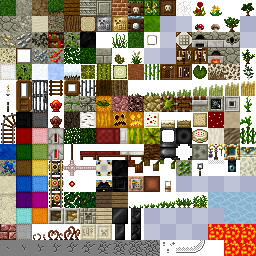
Texture atlases can greatly reduce the number of draw calls and state changes, especially in a game like Minecraft, and so they are an obvious and necessary optimization. Where this becomes tricky is that in order to get texture atlases to work with greedy meshing, it is necessary to support wrapping within each subtexture of the texture atlas. In OpenGL, there are basically two ways to do this:
- Easy way: If your target platform supports array textures or some similar extension, then just use those, set the appropriate flags for wrapping and you are good to go!
- Hard way: If this isn’t an option, then you have to do wrapping and filtering manually.
Obviously the easy way is preferable if it is available. Unfortunately, this isn’t the case for many important platforms like WebGL or iOS, and so if you are writing for one of those platforms then you may have to resort to an unfortunately more complicated solution (which is the subject of this blog post).
Texture Coordinates
The first problem to solve is how to get the texture coordinates in the atlas. Assuming that all the voxel vertices are axis aligned and clamped to integer coordinates, this can be solved using just the position and normal of each quad. To get wrapping we can apply the fract() function to each of the coordinates:
vec2 tileUV = vec2(dot(normal.zxy, position),
dot(normal.yzx, position))
vec2 texCoord = tileOffset + tileSize * fract(tileUV)
Here the normal and position attributes represent the face normal and position of each vertex. tileOffset is the offset of the block’s texture in the atlas and tileSize is the size of a single texture in the atlas. For simplicity I am assuming that all tiles are square for the moment (which is the case in Minecraft anyway). Taking the fract() causes the texture coordinates (called texCoord here) to loop around.
Mipmapping Texture Atlases
Now the above technique works fine if the textures are filtered using GL_NEAREST or point filtering. However, this method quickly runs into problems when combined with mipmapping. There are basically two things that go wrong:
- Using an automatic mipmap generator like glGenerateMipmaps will cause blurring across texture atlas boundaries, creating visible texture seams at a distance.
- At the edge of a looped texture the LOD calculation will be off, and causing the GPU to use a much lower resolution mip level than it should.
At least the first of these problems is pretty easy to solve. The simple fix is that instead of generating a mipmap for all the tiles simultaneously, we generate a mipmap for each tile independently using periodic boundary conditions and pack the result into a texture map. This can be done efficiently using sinc interpolation and an FFT (for an example of how this works, check out this repository). Applying this to each tile in the texture atlas separately prevents any accidental smearing across boundaries. To compare, here are side-by-side pictures of standard full texture mipmapping compared to correct per-tile periodic mipmaps:
Left: Per-tile mipmap with wrapping. Right: Naive full texture mipmap.
Level 1
Level 2
Level 3
Level 4
If you click and zoom in on those mipmaps, it is pretty easy to see that the ones on the left side have fewer ringing artefacts and suffer bleeding across tiles, while the images on the right are smeared out a bit. Storing the higher mip levels is not strictly necessary, and in vanilla OpenGL we could use the GL_TEXTURE_MAX_LEVEL flag to avoid wasting this extra memory. Unfortunately on WebGL/OpenGL ES this option isn’t available and so a storing a mipmap for a texture atlas can cost up to twice as much memory as would be required otherwise.
The 4-Tap Trick
Getting LOD selection right requires a bit more creativity, but it is by no means insurmountable. To fix this problem, it is first necessary to understand how texture LODs are actually calculated. On a modern GPU, this is typically done by looking at the texture reads within a tiny region of pixels on the screen and then selecting a mip level based on the variance of these pixels. If the pixels all have very large variance, then it uses a higher level on the mip pyramid, while if they are close together it uses a lower level. In the case of our texture calculation, for most pixels this works well, however at the boundary of a tile things go catastrophically wrong when we take the fract():

Notice the grey bars between textures. In actual demo the precise shape of these structures is view dependent and flickers in a most irritating and disturbing manner. The underlying cause of this phenomenon is incorrect level of detail selection. Essentially what is happening is that the shader is reading texels in the following pattern near the edges:
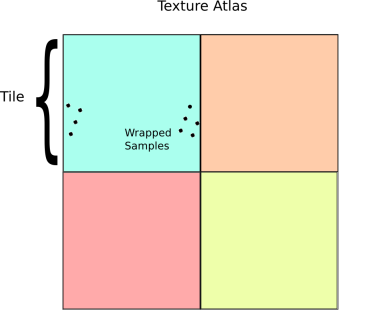
The GPU basically sees this access pattern, and think: “Gosh! Those texels are pretty far apart, so I better use the top most mip level.” The result is that you will get the average color for the entire tile instead of a sample at the appropriate mip level. (Which is why the bands look grey in this case).
To get around this issue, we have to be a bit smarter about how we access our textures. A fairly direct way to do this is to pad the texture with an extra copy of itself along each axis, then sample the texture four times:
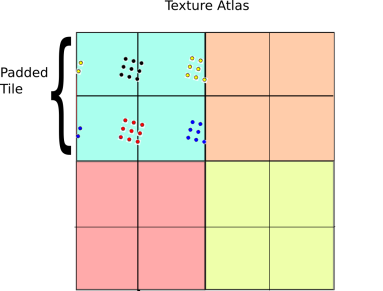
The basic idea behind this technique is a generalized form of the pigeon hole principle. If the size of the sample block is less than the size of the tile, then at least one of the four sample regions is completely contained inside the 2×2 tile grid. On the other hand, if the samples are spread apart so far that they wrap around in any configuration, then they must be larger than a tile and so selecting the highest mip level is the right thing to do anyway. As a result, there is always one set of samples that is drawn from the correct mip level.
Given that at least one of the four samples will be correct, the next question is how to select that sample? One simple solution is to just take a weighted average over the four samples based on the chessboard distance to the center of the tile. Here is how this idea works in psuedo GLSL:
vec4 fourTapSample(vec2 tileOffset, //Tile offset in the atlas
vec2 tileUV, //Tile coordinate (as above)
float tileSize, //Size of a tile in atlas
sampler2D atlas) {
//Initialize accumulators
vec4 color = vec4(0.0, 0.0, 0.0, 0.0);
float totalWeight = 0.0;
for(int dx=0; dx<2; ++dx)
for(int dy=0; dy<2; ++dy) {
//Compute coordinate in 2x2 tile patch
vec2 tileCoord = 2.0 * fract(0.5 * (tileUV + vec2(dx,dy));
//Weight sample based on distance to center
float w = pow(1.0 - max(abs(tileCoord.x-1.0), abs(tileCoord.y-1.0)), 16.0);
//Compute atlas coord
vec2 atlasUV = tileOffset + tileSize * tileCoord;
//Sample and accumulate
color += w * texture2D(atlas, atlasUV);
totalWeight += w;
}
//Return weighted color
return color / totalWeight
}
And here are the results:

Demo
All this stuff sounds great on paper, but to really appreciate the benefits of mipmapping, you need to see it in action. To do this, I made the following demo:
http://mikolalysenko.github.io/voxel-mipmap-demo/
And here is a screenshot:
 Some things to try out in the demo are displaying the wireframes and changing the mip map filtering mode when zooming and zooming out. The controls for the demo are:
Some things to try out in the demo are displaying the wireframes and changing the mip map filtering mode when zooming and zooming out. The controls for the demo are:
- Left click: Rotate
- Right click/shift click: Pan
- Middle click/scroll/alt click: Zoom
The code was written using browserify/beefy and all of the modules for this project are available on npm/github. You can also try modifying a simpler version of the above demo in your browser using requirebin:
http://requirebin.com/?gist=5958022
Conclusion
In conclusion, greedy meshing is a viable strategy for rendering Minecraft like worlds, even with texture mapping. One way to think about greedy meshing from this perspective is that it is a trade off between memory and vertex shader and fragment shader memory. Greedy meshing drastically reduces the number of vertices in a mesh that need to be processed by merging faces, but requires the extra complexity of the 4-tap trick to render. This results in lower vertex counts and vertex shader work, while doing 4x more texture reads and storing 4x more texture memory. As a result, the main performance benefits are most important when rendering very large terrains (where vertex memory is the main bottleneck). Of course all of this is moot if you are using a system that supports texture arrays anyway, since those completely remove all of the additional fragment shader costs associated with greedy meshing.
Another slight catch to the 4-tap algorithm is that it can be difficult to implement on top of an existing rendering engine (like three.js for example) since it requires modifying some fairly low level details regarding mipmap generation and texture access. In general, unless your rendering engine is designed with some awareness of texture atlases it will be difficult to take advantage of geometry reducing optimizations like greedy meshing and it may be necessary to use extra state changes or generate more polygons to render the same scene (resulting in lower performance).
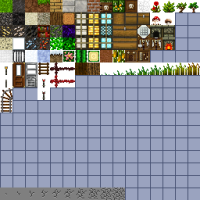
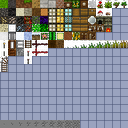
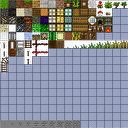






You’re on a roll 🙂
I remember this was a major snag that I hit early on, things mostly “worked” but depending on the view, rogue pixels would appear at seams. I was eventually pointed to:
http://www.opengl.org/sdk/docs/manglsl/xhtml/dFdx.xml
… which motivated my decision to use array textures instead.
By the way, looks like the demo’s AO flipping flips the wrong quads — I suspect maybe the “winding order” of your AO values is inverted when you extract a00, a01, a11 and a10, but I didn’t test to make sure that was the issue.
Good catch! When I was rebuilding the bundle for the demo I accidentally used the wrong version of the mesher. It should be fixed now.
One problem I had when messing around with this stuff is when you have two adjacent cubes with different textures; how do you make the most optimal mesh in that case? The only thing I could come up with is including the texture ID in the greedy merge function, is there a smarter way to do it though?
Right now I just split the mesh if they are different texture types. You can read about it on this post:
https://0fps.wordpress.com/2012/07/07/meshing-minecraft-part-2/
Hi Mikola!
After reading your article I’ve come to a cheaper alternative to 4-tap, requiring only half of memory and half of texture fetches:
You need to create a second atlas where every sub-texture is scrolled(with wrap) by half in it’s window. So if we have an original subtexture looking like this:
AB
CD
then in the second atlas it will look:
DC
BA
Now we need to use 2 reads, first from original and second from scrolled with half offset and then use same trick like in 4tap to calculate proper weights. In pseudo code:
vec2 frac0 = fract(tileUV);
vec2 frac1 = fract(tileUV + 0.5);
vec2 uv0 = frac0 * tileSize + tileOffset;
vec2 uv1 = frac1 * tileSize + tileOffset;
vec4 color0 = texture2D(atlas0, uv0);
vec4 color1 = texture2D(atlas0, uv1);
//Weight sample based on distance to center
float w0 = pow(0.5 – max(abs(frac0.x – 0.5), abs(frac0.y – 0.5)), 8.0);
float w1 = pow(0.5 – max(abs(frac1.x – 0.5), abs(frac1.y – 0.5)), 8.0);
// return weighted
return (w0 * color0 + w1 * color1 ) / (w0+w1);
Thanks for really fantastic blog. You are sharing so many useful informations that I feel obliged to add a little bit something from me 🙂
So, if you had a texture like this:
ABCD
EFGH
IJKL
MNOP
it would become:
GHEF
KLIJ
OPMN
CDAB
right? (I’m five years late, and I don’t care)
Hey mikolalysenko,
thank’s for that nice article.
I’ve tried to implement the texture atlas as you described, but for the live of me, i can’t seem to get it working.
It would be really nice of you if you could have a quick look at my vertex shader. Mb you can see something wrong (http://pastebin.com/2KKA6HHc )
I’ve checked the normals, they look fine.
Thanks for your help!
I think it is because you are using the position values in clip coordinates. Try using the position values as read directly from the attribute and make sure your vertex positions are at unit intervals.
Hey mikolalysenko,
since i was not able to implent it, could you maybe extend your jme-sample using texture coordinates? Or any other idea?
Thank you!
//christian
Hey mikolalysenko,
thank’s for the *very* quick answer :).
I’ve allready tried the inPosition with no luck. I’am not sure if i understand the position unit’s though. I have a chunk size of 32*32*32 blocks, so my unit would be 1 i guess. The vertex position’s are calculated by your greedy mesh function you explained in another article.
Thanks,
//christian
Hope it’s ok to reply to myself, don’t want to spam your blog :).
I’ve figured that my tileUV is always 0.
I wonder how that comes? I have the feel that my normals are not “correct” for that method (they look ok with the showNormals shader from jme).
Iam doing this for every quad:
Vector3f v1 = vertices[0];
Vector3f v2 = vertices[1];
Vector3f v3 = vertices[2];
Vector3f v4 = vertices[3];
Vector3f a = v2.subtract(v1);
Vector3f b = v3.subtract(v1);
Vector3f normal = a.cross(b).normalize();
//christian
hi, i’m korean student.
your post is amazing. i study your post and i have question.
first qeustion is how to repeate altrals texture
/———————————————————————————————————————–
for example :
rectangle using two triangle
0,1,0—————————————-2,1,0
| |
| |
| |
0,0,0—————————————-2,0,0
i try to mapping texture(atlas image 16*16, target image (0,0), (1/16),(1/16))
i set
point [0,1,0] uv 0,0
point [2,1,0] uv 1/16,0
point [2,0,0] uv 1/16,1/16
point [0,0,0] uv 0,1/16
uv axis only can overflow 1 so i cant repeat altas texture
/———————————————————————————————————————–
second question is how to update drawing
my code structure is using vertex buffer terrainsize^3
so if i update uv like avobe rectangle image then i draw rectagnle
and update another rectangle uv.
it update cost is so high.
please give me the advise.
sorry. my stupid question. i did’nt know shader. now i know
but i have new question where can i get uv info each face
and am i check 6 face in shader code?
You can compute the uv coordinates using the surface normal and the xyz position of each vertex, so there is no reason to store them separately.
Thanks for sharing your code! I have used your code and it worked really good, the only thing I get are black, clamped spots at the corners of the texture, they disappear when I do without the abs() part of your code. Do you know how I can fix that? I use predefined texture coordinates that I applied in max, they are not calculated generic.
float4 bitmaptexture_Diffuse_map = 1.0;
float2 bitmaptexture_Diffuse_map_MapChannel = MapChannel1;
//Tile offset in the atlas, 0.5 in x is the second 50% part of the atlas, 0.5 in y is the upper 50% part in the atlas
float2 tileOffset = float2(0.5, 0.5);
float numberOfTiles = 2;
float2 tileUV = float2(bitmaptexture_Diffuse_map_MapChannel.x * numberOfTiles, bitmaptexture_Diffuse_map_MapChannel.y) ;
//Size of a tile in atlas, in percent, calculated from tile width divided by atlas width
float2 tileSize = float2(0.25,0.25);
//Initialize accumulators
float4 color = float4(0.0, 0.0, 0.0, 0.0);
float totalWeight = 0.0;
for(int dx=0; dx<2; ++dx)
for(int dy=0; dy<2; ++dy)
{
//Compute coordinate in 2×2 tile patch
float2 tileCoord = 2.0 * fract(0.5 * (tileUV + float2(dx,dx)));
//Weight sample based on distance to center
float w = pow(1.0 – max(abs(tileCoord.x-1.0), abs(tileCoord.y-1.0)), 16.0);
//Compute atlas coord
float2 atlasUV = tileOffset + tileSize * tileCoord;
//Sample and accumulate
color += w * tex2D(bitmaptexture_Diffuse_map_Sampler, atlasUV);
totalWeight += w;
}
//Return weighted color
rgbColor = color / totalWeight;
Great, it works. I just had a typo, instead of float2(dx,dx) it should be float2(dx,dy). Thank you much for sharing this!
Isn’n easier to use array texture ? (GL_TEXTURE_2D_ARRAY)
Its seems to be the best option for voxel engines, because we have a lot of same sized square textures. Array textures provides many same sized layers of texture (it is still 1 texture, like texture atlas) but sampler never sample between layers – no problem with sampling at the edges in texture atlas, and mipmapping work well. Only con is one another texture coordinate (a layer). In OGL 3.3 we can have up to 256 different layers, it should be enougth for voxel textures. And repeating texture with greedy mesh is easy, texture coordinates are just same as width and height of combined face. (for. eg. if we have face that combine 3 voxel in width, and 4 in height, coords are 0,0 3,4 – something like that.)
https://www.youtube.com/watch?v=FBnXLkTVGco here you can see my solution (greedy mesh and texture array – 64x64x1 chunks each 32x32x32 blocks)
Sry for my bad english xD
If you want to keep the rotation of the texture, then apply the following:
void main() {
vec2 tileUV = vec2(dot(norm.xzy, pos.zxx), pos.y + norm.y * pos.z);
vec2 texCoord = tileOffset + tileSize * fract(tileUV);
gl_FragColor = texture2D(texture, texCoord);
}
suffered with this for 4 hours…
An interesting observation when playing around with your demo, if I am up close to the mesh, the mip-mapping modes blur the textures. I was wondering if this method is possible without blurring textures, since generally minecraft type games have a vibe of crisp pixilated textures.